1. Protect your PC
To help protect your PC from security threats, select Start > Settings > Update & Security > Windows Security. Select Virus & threat protection, and then select Quick scan to scan your PC and find out if anything needs your attention.
2. Check your privacy settings
Your privacy matters, so make sure everything’s set up the way you want it. Select Start > Settings > Privacy to review your settings.
3. Let Microsoft keep your PC healthy
Keep your device running smoothly with recommended troubleshooting suggestions that find and fix issues on your device.
4. Keep your PC up to date
Get the latest features and security updates. Select Start > Settings > Update & Security > Windows Update > Check for updates to see if there are new updates.
5. Update when it’s good for you
Windows Update automatically makes sure you have the latest features and security updates. Part of the process includes restarting your PC. To adjust when this happens, go to Start > Settings > Update & Security > Windows Update > Change active hours.
6. Update overnight
To minimize update interruptions, plug your PC into a power source and stay connected to the internet to allow your device to update overnight.
7. Lock your PC in a second
Help keep your PC safe. Press Windows logo key + L before you walk away from it.
8. Automatically lock your PC
Pair your phone and PC using Bluetooth, then select Start > Settings > Accounts > Sign-in options. Select the check box under Dynamic lock, and then take your phone and walk away.
9. Stay safe from web browser scams
Learn how to spot a scam and how to use Windows and Edge to support your online safety.
10. Stay safe from email and chat scams
Learn how to spot email and web chat scams, what actions to take if you see one, and how to protect your online safety.
11. Stay safe from caller ID spoofing
Don’t fall for scam phone calls that “spoof” caller ID. Learn what steps you should take if you receive a suspicious call.
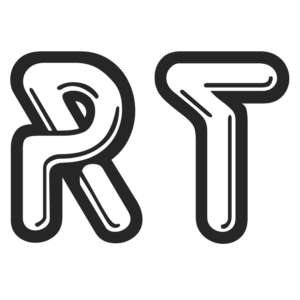
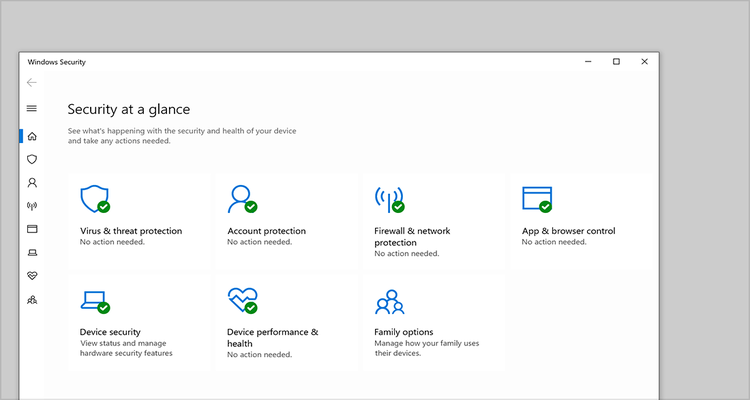

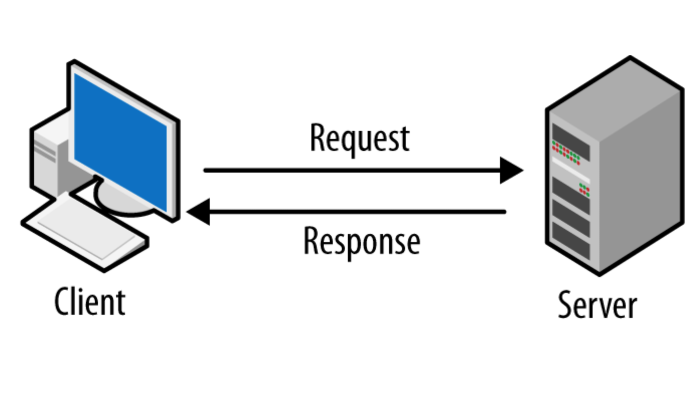
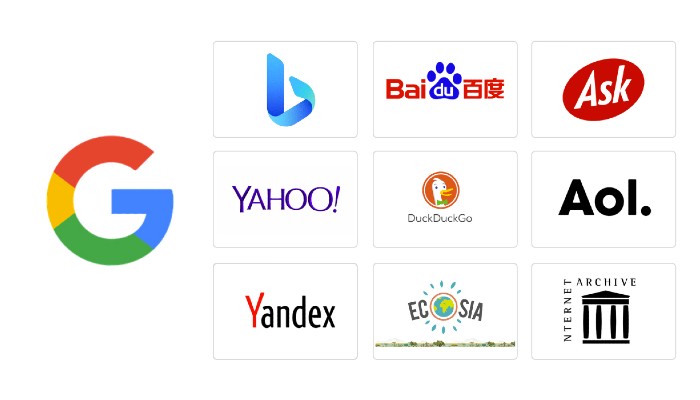
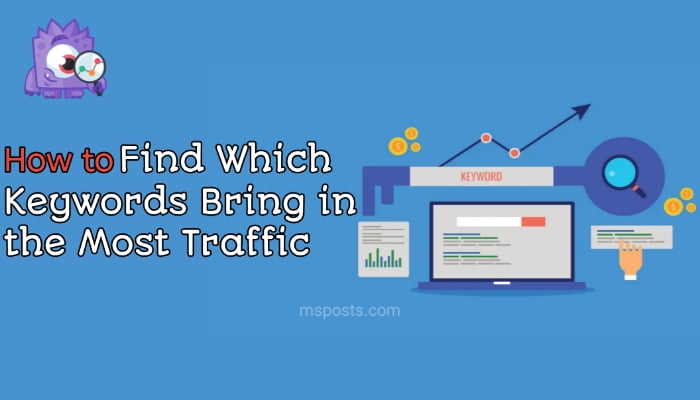
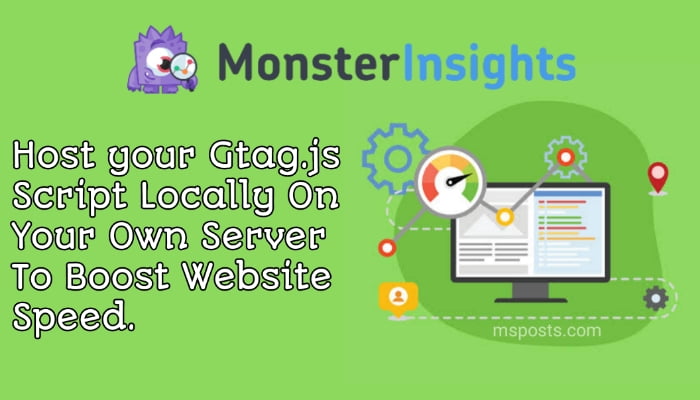
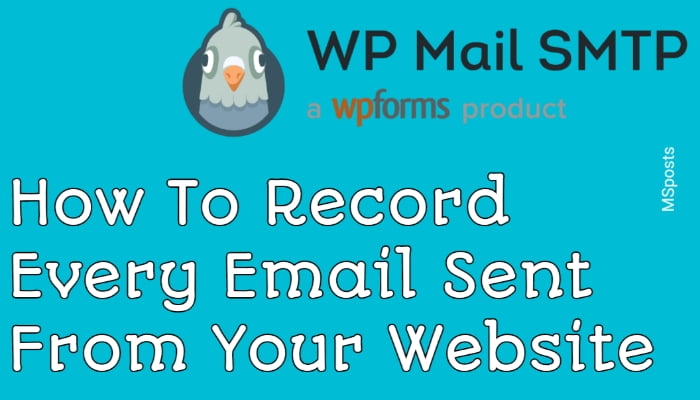
Leave A Comment